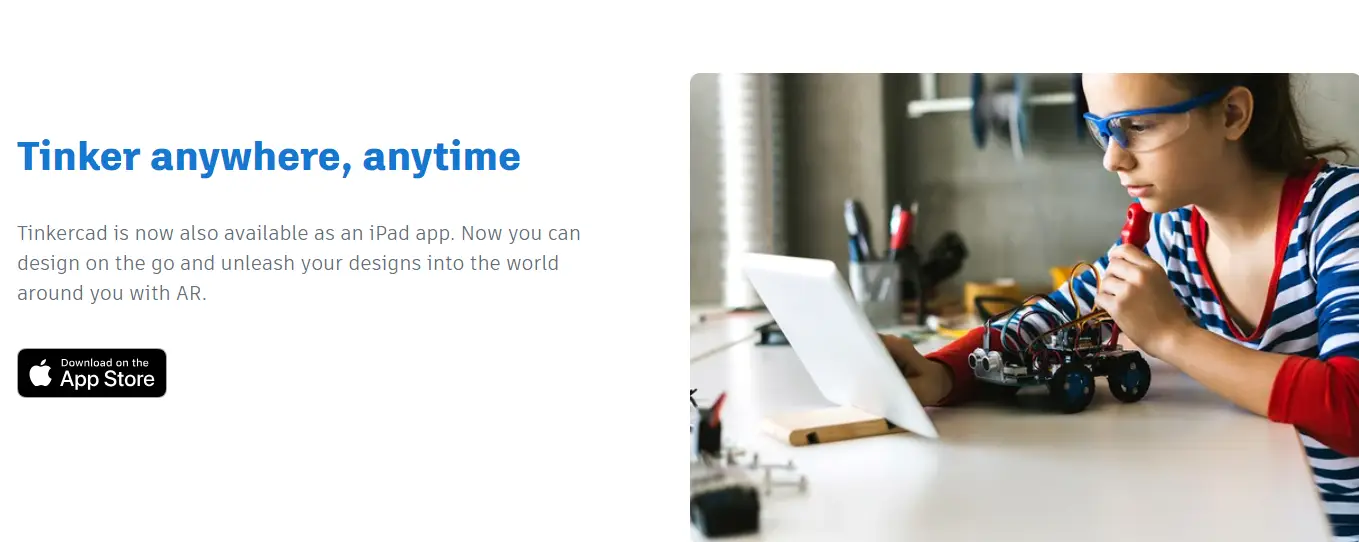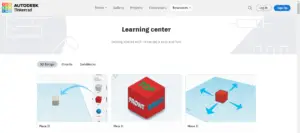Tinkercad 3D Software 2024 Guide to Boost Your 3D Design Skills
Tinkercad 3D Software 2024 Guide to Boost Your 3D Design Skills
Tinkercad has revolutionized the way beginners and experts approach 3D design. This user-friendly software opens up a world of possibilities for anyone interested in creating digital models, from students to hobbyists to professionals. With its intuitive interface and powerful features, Tinkercad makes 3D design accessible to all. In this guide, we’ll explore the ins and outs of Tinkercad, helping you master the software and create impressive designs.
Introduction to Tinkercad 3D Software 2024
What is Tinkercad?
Tinkercad is a free, web-based application that provides users with a simplified platform to create 3D models. Developed by Autodesk, Tinkercad is designed to make 3D design easy and accessible for everyone. Whether you’re a teacher looking to introduce your students to 3D design, a hobbyist wanting to create unique objects, or a professional needing a quick prototyping tool, Tinkercad has something to offer.
History and Development of Tinkercad
Tinkercad was launched in 2011 by Kai Backman and Mikko Mononen. Initially created to simplify the 3D design process, the software quickly gained popularity due to its ease of use and robust features. Autodesk acquired Tinkercad in 2013, integrating it into its suite of design tools and continuously improving its functionality. Today, Tinkercad is used worldwide in classrooms, workshops, and design studios.
Key Features of Tinkercad
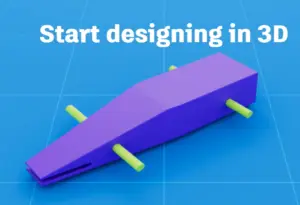

Tinkercad boasts a variety of features that make it an ideal tool for 3D modeling:
- User-Friendly Interface: The drag-and-drop functionality simplifies the design process, making it accessible for users of all ages and skill levels.
- Shape Generators: Pre-made shapes and customizable generators allow for quick and easy model creation.
- Community Library: Access a vast library of user-generated models and components to jumpstart your designs.
- 3D Printing Compatibility: Easily export your models for 3D printing in various formats, including STL and OBJ.
- Code blocks and Circuit Design: Extend your creativity with code-based modeling and virtual circuit design.
Getting Started with Tinkercad
Setting Up Your Tinkercad Account
Getting started with Tinkercad is straightforward. Here’s a step-by-step guide to set up your account:
- Visit the Tinkercad Website: Go to Tinkercad.com.
- Sign Up: Click on the “Join Now” button. You can sign up using your email address, Google account, or other supported methods.
- Complete Registration: Follow the prompts to complete your registration. You’ll receive a verification email—click the link to activate your account.
- Log In: Once your account is activated, start designing.
Navigating the Tinkercad Interface
Upon logging in, you’ll be greeted with the Tinkercad dashboard. Here are the main areas you’ll interact with:
- Project Gallery: View your projects and access the community gallery for inspiration.
- Workplace: This is your primary workspace where you will create and manipulate your 3D models.
- Toolbar: Located on the right, the toolbar contains all the tools you need to modify and customize your designs.
- Shape Panel: On the left, you’ll find a panel filled with basic shapes and advanced shape generators.
Basic Tools and Functions in Tinkercad 3D Software
Understanding the basic tools in Tinkercad is crucial to start creating your designs:
- Move: Click and drag objects to move them around the workplace.
- Rotate: Use to rotate handles to adjust the orientation of your shapes.
- Scale: Resize your shapes by dragging the white corner squares.
- Group/Ungroup: Combine multiple shapes into a single object, or separate them into individual components.
- Align: Ensure your objects are perfectly aligned using the alignment tool.
Advanced Tinkercad Techniques
Creating Complex Models
As you become more comfortable with Tinkercad, you can start creating more complex models. Here are some advanced techniques to explore:
- Combining Shapes: The group function combines basic shapes into intricate designs.
- Using Custom Shape Generators: Explore the shape generators for customizable parts that fit your specific needs.
- Working with Holes: Convert shapes into holes to subtract from other shapes, creating negative space in your models.
Tinkercad with Other Software
Tinkercad’s compatibility with other design and modeling software allows for seamless integration into more complex workflows. Export your Tinkercad models and import them into software like Autodesk Fusion 360 for further refinement. Use Tinkercad’s circuit design and code block features to incorporate functional electronics and programmable components into your projects.